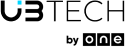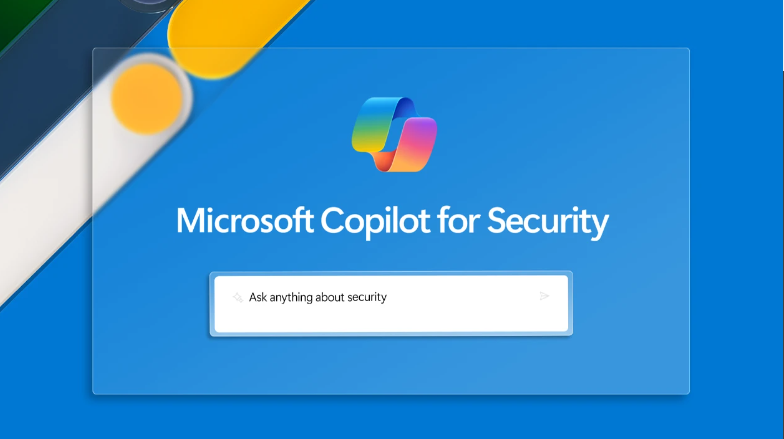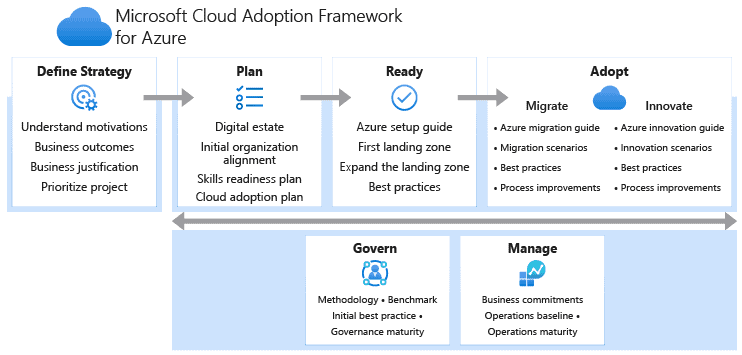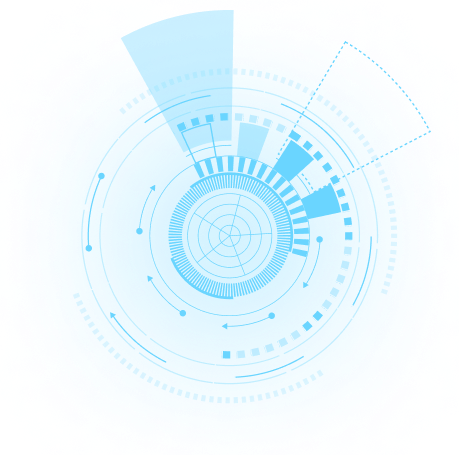AZURE AUTOMANAGE
So we’ve all been there, we’ve setup a new Azure environment based on Windows Server and started configuring everything: Backup, Monitor, Log Analytics, Security Center, Updates…
Now to be honest configuring each of these services separately is a bit of a pain and also requires onboarding of each VM to each service. Just to make it worst, you may in the future add an additional VM and forget to configure one of the required services.
This is where the new Azure Automanage comes into play. Azure Automanage allows you to onboard your VM automatically to these services.
Azure Automanage will allow you to:
- Intelligently onboards virtual machines to select best practices Azure services
- Automatically configures each service per Azure best practices
- Monitors for drift and corrects for it when detected
- Provides a simple experience (point, click, set, forget)

Once onboarded, VM’s are automatically configured based on Best Practices from the Microsoft Cloud Adoption Framework. These include:
- VM Insights Monitoring
Azure Monitor for VMs monitors the performance and health of your virtual machines, including their running processes and dependencies on other resources. Learn more. - Backup
Azure Backup provides independent and isolated backups to guard against unintended destruction of the data on your VMs. Learn more. Charges are based on the number and size of VMs being protected. Learn more. - Azure Security Center
Azure Security Center is a unified infrastructure security management system that strengthens the security posture of your data centers and provides advanced threat protection across your hybrid workloads in the cloud. Learn more. Automanage will configure the subscription where your VM resides to the free-tier offering of Azure Security Center. If your subscription is already onboarded to Azure Security Center, then Automanage will not reconfigure it. - Microsoft Antimalware
Microsoft Antimalware for Azure is a free real-time protection that helps identify and remove viruses, spyware, and other malicious software. It generates alerts when known malicious or unwanted software tries to install itself or run on your Azure systems. Learn more. - Update Management
You can use Update Management in Azure Automation to manage operating system updates for your virtual machines. You can quickly assess the status of available updates on all agent machines and manage the process of installing required updates for servers. Learn more. - Change Tracking & Inventory
Change Tracking and Inventory combines change tracking and inventory functions to allow you to track virtual machine and server infrastructure changes. The service supports change tracking across services, daemons software, registry, and files in your environment to help you diagnose unwanted changes and raise alerts. Inventory support allows you to query in-guest resources for visibility into installed applications and other configuration items. Learn more. - Azure Automation Account
Azure Automation supports management throughout the lifecycle of your infrastructure and applications. Learn more. - Log Analytics Workspace
Azure Monitor stores log data in a Log Analytics workspace, an Azure resource, and a container where data is collected, aggregated, and serves as an administrative boundary. Learn more.
Currently only available for Windows, and in preview, Linux support will be added in the future. Also joining the preview the service is offered at no additional cost.
Onboarding is pretty straight forward, just navigate to the Automanage Blade in the portal.

Click the enable on existing VM button and choose the VM’s you wish to onboard. You will also be offered a choice of profiles to choose from (currently Production or Dev/Test). You can of course customize the profile with your own preferences, allowing you to choose backup times & change Anti-malware configuration.
If you wish to automate this process for all future VM’s then you can use Azure Policy to assist.